Did you recently sign up with GiveCentral? Thinking of going Live for the first time? Wondering how to livestream your event successfully?
This article serves as a quick guide on the nuts and bolts of how to stream live video using GiveCentral, along with some tips and tricks for better results.
What do you need to get started?
Broadcasting a live video may seem complex and technical, but in reality it is a simple process that everyone can do. GiveCentral Live is an easy-to-use online platform, you can use to produce your own content in no time. You can then broadcast live on Facebook.
You need these 4 things to get started in under a minute!
- A reliable internet connection
- A device with a camera
- A mic if you prefer
- A livestream event on your GiveCentral account
When you are ready, login to your GiveCentral account and follow the steps to start streaming.
We also host weekly webinars, if you are looking for a detailed, step-by-step overview. You can sign up for them here.
How to broadcast on Facebook
Follow these simple steps to get started.
–Log in to your Facebook account.
–Click on the option to go Live

–You will be presented with an option to connect your livestream to the live API.

–Do so by selecting the Stream Key from your options.
–Copy the url and go to GiveCentral Live interface.

–Click on the option which reads broadcast stream and paste the stream key.
That’s it! You’re ready to go Live on Facebook. Switch to your Facebook screen again to view your livestream. You can edit, add overlays now, and you can review the audience. You can choose to make the event public and invite everyone or select specific people.
You will also get to know how long you’ve been live and you can switch the cameras by clicking on the little camera rotation arrows.
Once you’re done click the finish button in the lower right hand corner of your screen it will then
say ending live video and your video will be archived. You can press the play button down and play that video back or publish and add it to your camera roll.
Coming up!
GiveCentral Live comes with a set of robust features.
Here are some new features we plan to offer this week:
- Responsive UI for mobile participants
- Ability to set up recurring payments
- Ability to schedule live mass on a recurring basis
- Ability to share recorded videos with a donate button via email / SM links .
5 principles for a great broadcast: everything you need to know
Principle 1: Create relevant titles for your stream
It must be clear, related to the content of the video. This also helps in archiving or searching the recorded videos of the livestream session later on.
Principle 2: Try to capture the attention of viewers
GiveCentral Live makes it easy for you to reach out to your audience. Easily invite people to join or schedule reminder emails when you are setting up your stream. You can also send timely, personalized messages on mobile using push notifications.
When the dissemination of live video begins, it is necessary to immediately grab the attention of the audience. The first ten seconds are crucial. They must convince the public to watch the video to the end. However, most people often make serious mistakes. Indeed, when they launch the Go Live function, they still spend their time wondering if it works.
Principle 3: Encourage the public to like the video
Whether you decide to make a livestream on PC or on smartphone, the procedure to follow remains the same. After having mentioned the essential information, it is time to encourage people to spread the word.
Asking people to tag a friend is also a good idea. This allows you to expand your target audience.
Encourage them to take part in the video and comment as well.
Principle 4: Design good quality content
Prepare the content of the video before going live. It must be precise, concise, captivating and above all practical.
Principle 5: Launch a call to action
You must already know what you expect from the public. Make sure you draw the viewer’s attention to your donation links, donation options, sign up form or sharing buttons to share the broadcast with their friends.
We have gone ahead and made this easy for you embedding the donate button and important links on your screen where they are prominently visible.
And there you have it! We hope this guide helps you make more confident about this new communication and fundraising option with GiveCentral. If you have any suggestions or questions, don’t forget to leave us a comment below or email us at support@givecentral.org
Covid-19 Facebook fundraising GiveCentral LIVE live streaming tips
Last modified: February 22, 2025
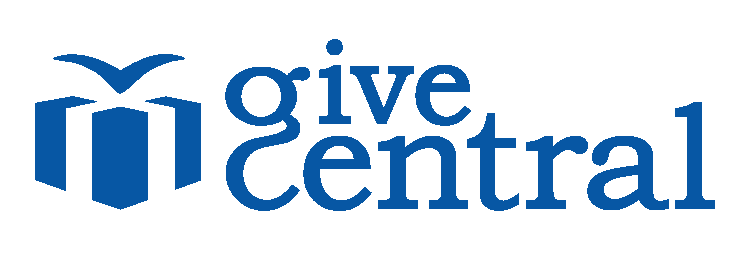


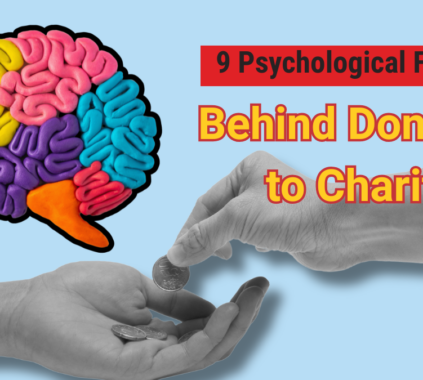
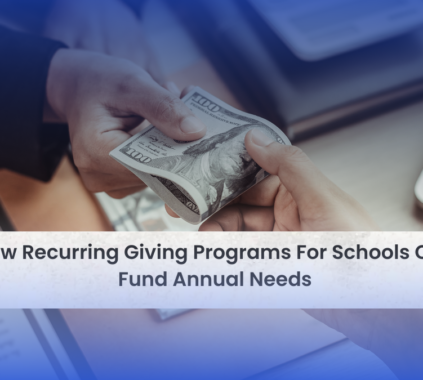


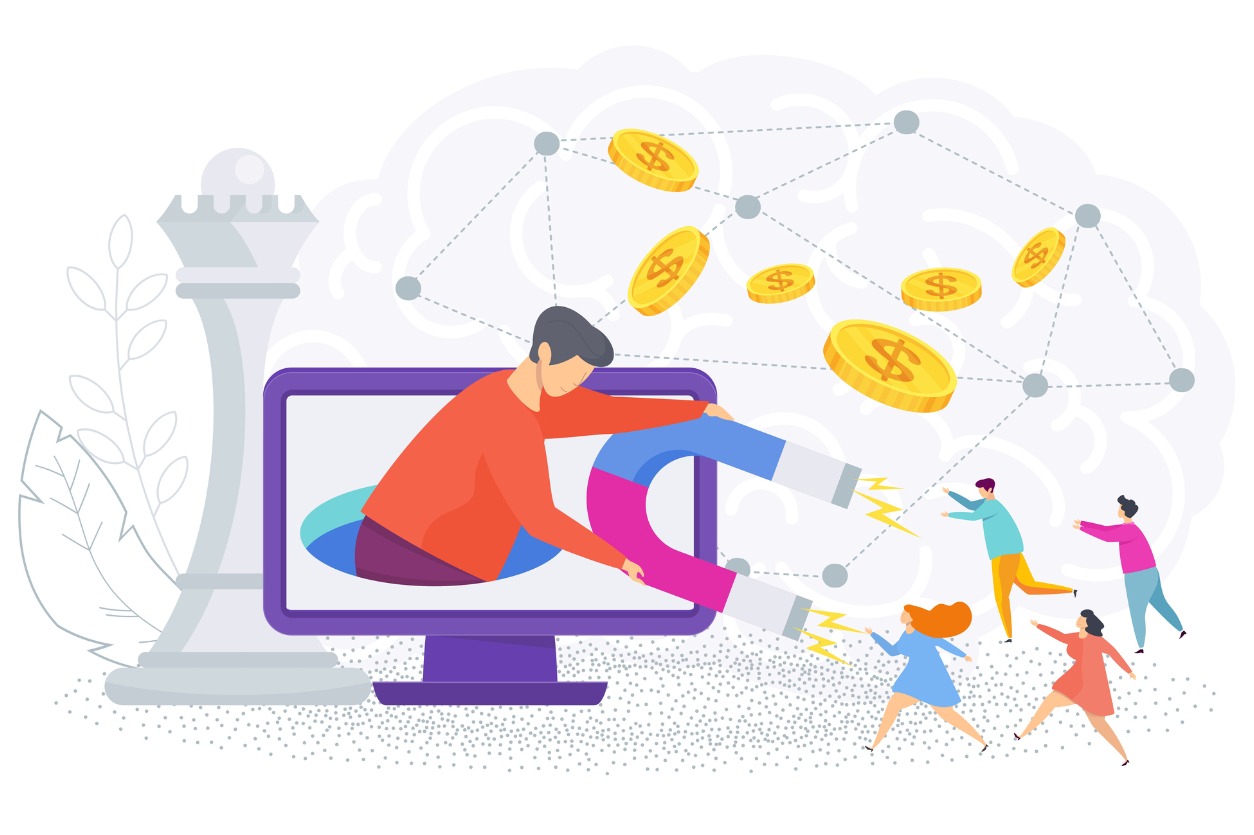



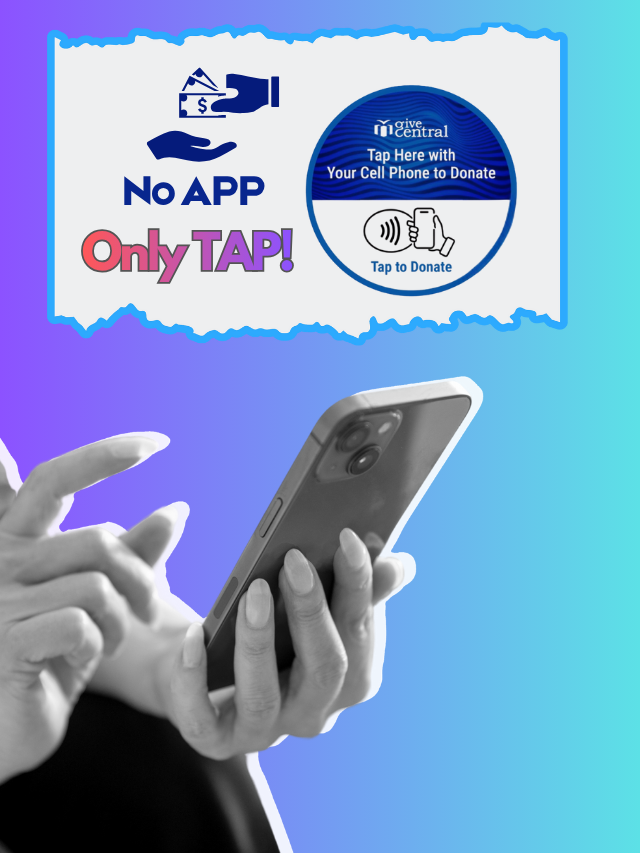




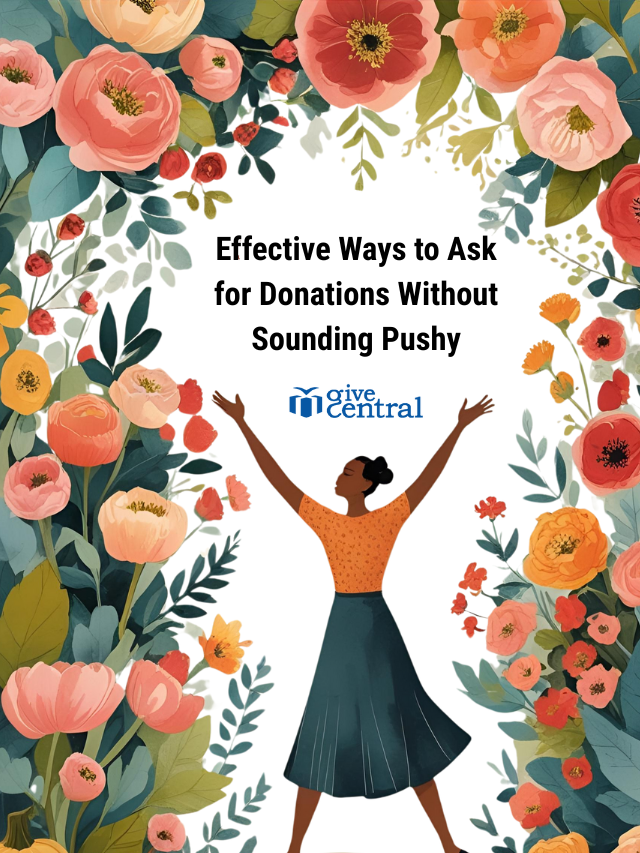
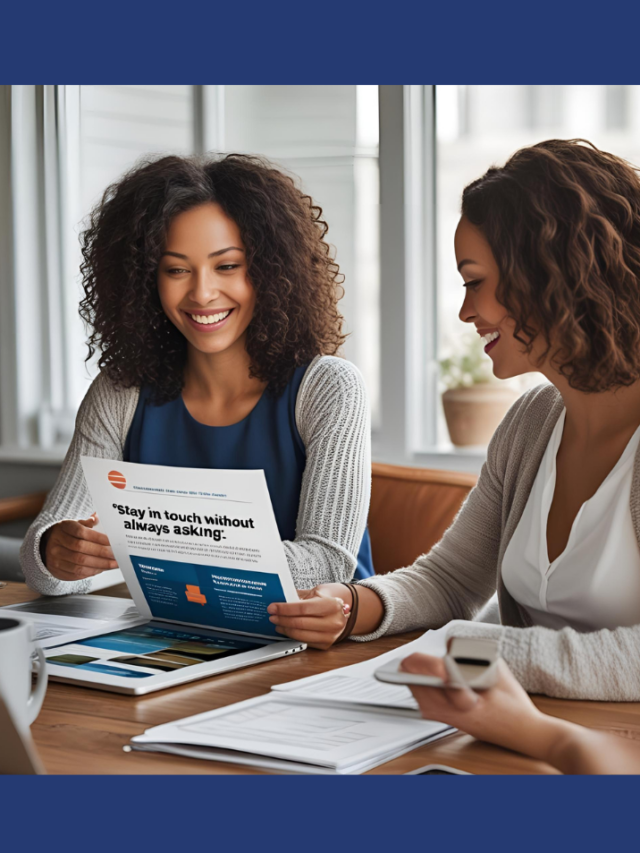


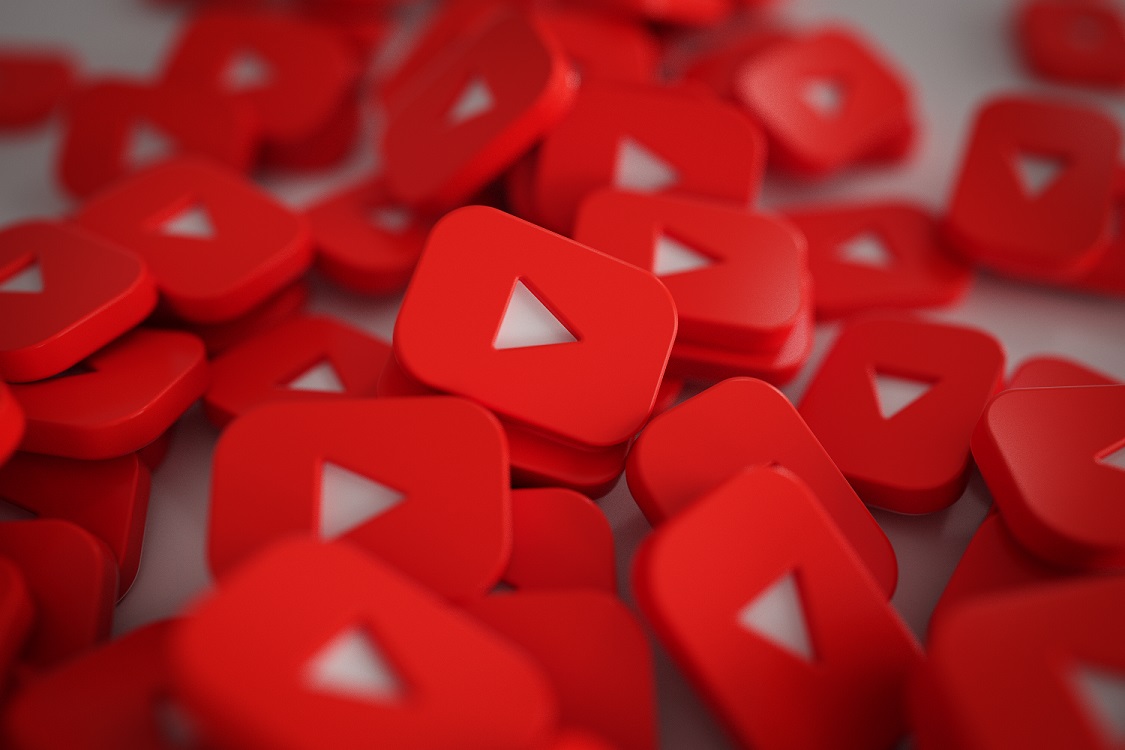


FaqcXzesRv